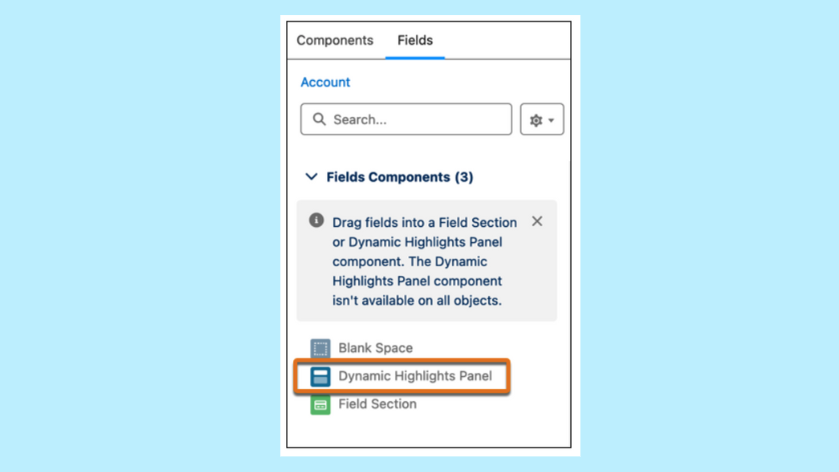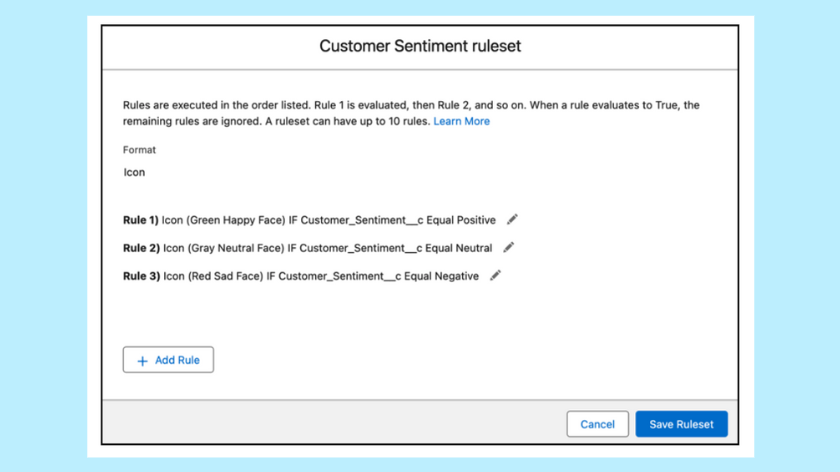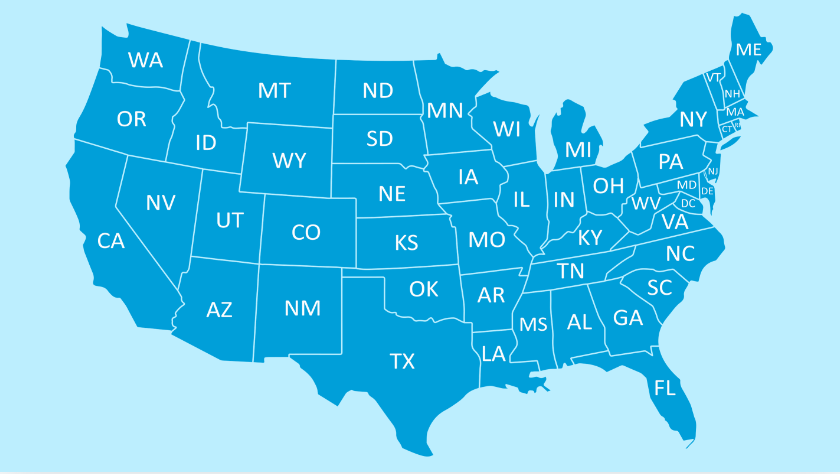ImagineCRM’s Winter ‘25 Release Picks
What is a release?
Three times a year, Salesforce delivers new features and enhancements to customers in a Salesforce release.
The Winter ‘25 release is now fully released in all Salesforce orgs. Keep in mind that while some features are fully enabled upon release, others need to be enabled by an admin or are limited to certain clouds and editions. You can find those details in the Release Notes and find additional release resources here.
Nonprofit Cloud and Grantmaking Updates
1. Einstein Generative AI for Nonprofit Cloud
Use Einstein Generative AI to efficiently summarize important information.
2. More Flow-Based Forms in Grantmaking
Nonprofit Cloud for Grantmaking now supports additional types of forms, including the ability to build forms with flows for grant applications, progress reports, and reviewer feedback. An enhanced form framework supports a user interface that best suits specific use cases.
3. New Objects and Fields in Grantmaking!
To build complex grant applications and to define and measure the impact of your grants, use the new and updated Grantmaking objects and fields.
New Fields for Application Reviews
New fields are IsRequired, ApplicationStageDefinition, DisplayOrder, and IsAssignedToMe
New Object for managing Funding Award Requirements
Use the new object Funding Award Requirement Section
New Fields for Individual Application Task
New field is Description
4. Review Submitted Applications More Easily
Reviewers can see details and provide feedback and ratings on a single common page!
Just add the Form Review component (for the application sections) and the Form Section component (for the review) to the Application Review record page layout.
5. Dynamic Highlights Panel
You can now ditch using compact layouts in Setup when configuring the highlights panel on your page layouts! Use the new Dynamic Highlights Panel to configure your most important fields right in the Lightning App Builder.
To use the new component, find the Dynamic Highlights Panel component in the Fields tab. Drag the Dynamic Highlights Panel component onto the Lightning App Builder canvas, and then add fields and actions to it.
6. Make Record Fields Stand Out with Conditional Formatting
Apply formatting to fields to help users quickly identify the most relevant information on a record page. In Lightning App Builder, give fields on Dynamic Forms-enabled pages custom icons and colors that can appear, disappear, and change color based on the criteria and rules that you define. You can view, edit, and delete rulesets for an object with the new Conditional Field Formatting node in Object Manager.
7. Streamlined State and Country Picklist Setup Process
Updating state and country picklists for address fields now takes fewer steps, which reduces the number of actions required for enablement. Plus, a new feature automatically maps standard states and countries, which saves you time and minimizes errors. To use this new feature, turn on the Enable Picklists for Address Fields in Country/Territory Picklists settings in Setup.
Enjoy a Streamlined State and Country Picklist Setup Process
8. User and Object Access Summaries
To simplify user management, you now have visibility into the profile, permission sets, and permission set groups that grant permissions to a specific user in the User Access Summary.
In Setup, select a user, and then click View Summary. To see how an individual permission was granted, click the row-level action, and then click Access Granted By.
Get Insight into How a User’s Permissions Are Granted
Also, use the read-only Object Access Summary in Object Manager to quickly check object permissions when troubleshooting, completing reviews, or determining how to grant user access.
In Setup, go to Object Manager, and then select an object. In the sidebar, click Object Access.
9. Effortlessly Build Omnistudio Components By Using New Designers
Use the new intuitive Omnistudio designers for Flexcards, Omniscripts, Integration Procedures, and Omnistudio Data Mappers in the standard runtime. These designers include user-friendly navigation, enhanced accessibility, updated styling, fonts, and colors to create a cohesive and aesthetically pleasing visual experience.
Effortlessly Build Omnistudio Components By Using New Designers
What’s New in Flow
10. The Action Button component is now generally available
With the Action Button component, the running user can trigger a screen action with the click of a button on a screen. This component means fewer screens so users can complete screen flows more quickly and with fewer mistakes.
11. Select Multiple Choices with Choice Lookup Component
You can now configure the Choice Lookup component to accept either a single selection or multiple selections (up to 25), making it more flexible for your business processes. Previously, only the Lookup component supported selecting multiple options through a lookup field.
From the Screen element in Flow Builder, add the Choice Lookup component. For Let Users Select Multiple Options, select Yes. Then, add the relevant choice resources.
12. Troubleshoot Configuration Issues Systematically with the Errors and Warning Pane
Troubleshooting flow errors is easier than ever before. The new Errors and Warnings pane lists issues that prevent you from saving and activating your flow as you work in an easy to scan format. The pane includes links to the Flow Builder canvas that help you identify the source of issues.